STEP 1: Select Pages from your Blogger Dashboard
1. Sign in to your blogger account and select your blog.
2. In the left column, click on Pages
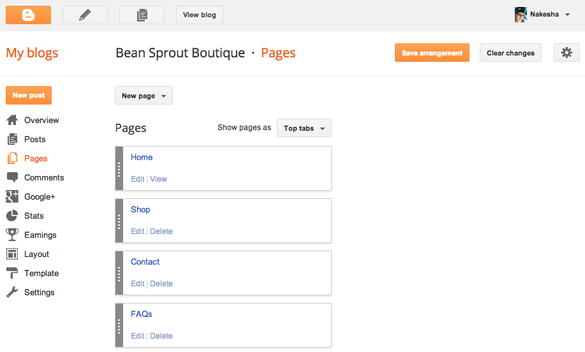
STEP 2: Select New Page
1. Selecting Blank Page will open a page that looks just like creating a post. Compose your page, add HTML, photos, etc.
2. Selecting Web Address will open a dialog box. Page title is what will appear on the tab. Web address is the page you wish to link to.
STEP 3: Position tabs
1. Select the drop-down menu where it says Show pages as.
2. Select Top tabs, Side links, or Don't show
3. If you have created more than one tab, you can shuffle them in the order you wish them to appear. Click the gray bar and drag up and down.
STEP 4: Save your page
1. When you have finished creating your tabs and arranging them, make sure to click Save arrangement.
Your blog page should now be displaying the new tabs you've created. Click on each one to make sure they link to the assigned page without error. If you have any questions, please let me know: nakesha@beansproutboutique.com.





I can't thank you enough!!! I reached out to you because your Blog was beautiful and realized that you probably knew what you were doing, not thinking within minutes you would reply and then in minutes again post exactly what I needed!!!!!
ReplyDeleteYou have saved me soooo much time and money, I cannot say enough great things about you and I don't even personally know you , thank you so much again!!!!!
I now can concentrate on making money with my scrapbooking items and not spending alot on a website to start!!!!
Thank you THank you THank you THank you.........
Thank you for the kind words, Heather. You are more than welcome! I'm happy to help. :)
DeleteThis comment has been removed by the author.
ReplyDelete